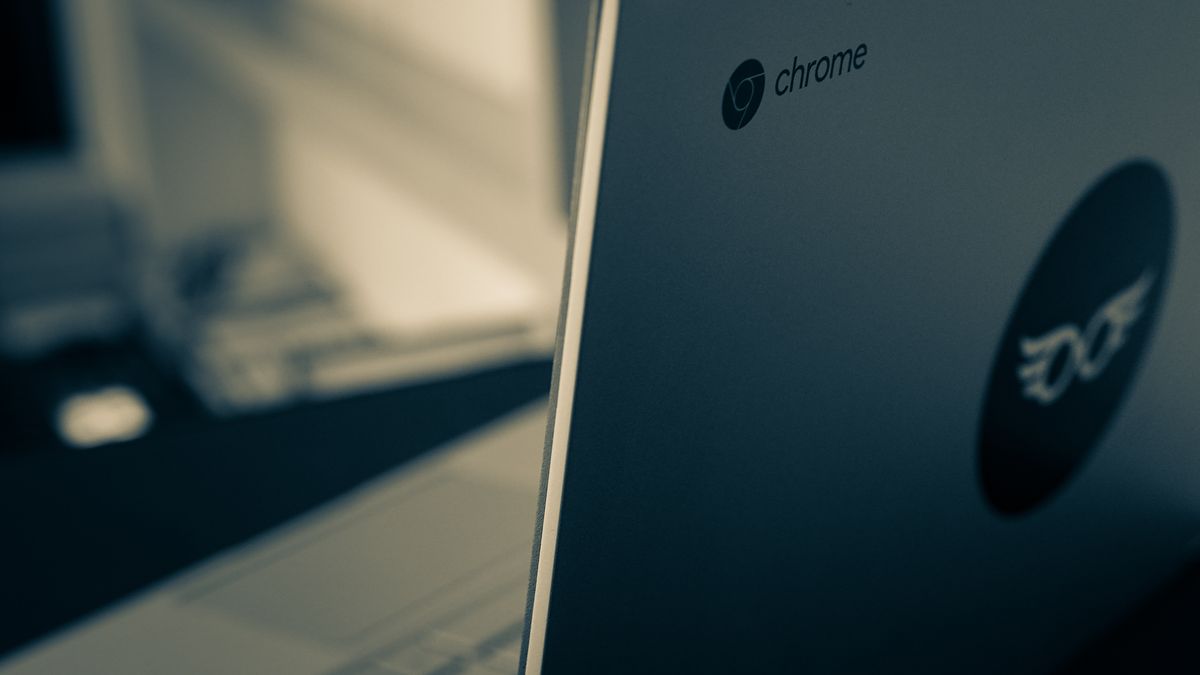Some students who use Chromebooks may find themselves tempted to bypass the administrator’s restrictions in order to access blocked websites or customize their devices. We’ve prepared a guide for you on how to remove school administrator from Chromebook, but don’t snitch us out.
Bạn đang xem: How to Remove School Administrator from Chromebook
How to Remove School Administrator from Chromebook
The primary motivation behind bypassing a school administrator’s control over a Chromebook is often the desire to access blocked websites like YouTube and Netflix. Understandably, students may be drawn to these platforms for entertainment, but administrators typically restrict access to ensure focus on academic tasks. If you have a legitimate reason for removing the administrator, we will explore various methods while emphasizing the need for responsible usage and the potential limitations and risks involved.
Enabling Developer Mode on Chromebook
Enabling Developer Mode is generally considered the safest approach to bypassing a school administrator on a Chromebook. However, it is important to note that this method has its limitations. Before initiating the process, ensure that any external storage devices are disconnected from the Chromebook.
Here’s how to enable Developer Mode on a Chromebook:
- Simultaneously press the ESC + REFRESH + POWER buttons.
- After pressing the buttons, press CTRL + D.
- Finally, press the SPACE or “spacebar” key.
Remember: Once the process has started, avoid turning off the Chromebook as this can cause permanent damage. It is essential to exercise caution throughout the entire process.
What if your Chromebook has a blocked Developer Mode?
Xem thêm : Pool Auto-Fill Care & Repair
In cases where the school administrator has disabled Developer Mode, alternative methods can be attempted. However, it is crucial to exercise caution as these methods may void the Chromebook’s warranty and carry additional risks for your education journey.
If you encounter a message stating that Developer Mode is blocked, the following method involves dismantling the Chromebook, thereby voiding its warranty. Proceed with caution and only if you fully understand the risks involved.
Here is a general outline of the steps for enabling a blocked Developer Mode on Chromebook:
- Power off the Chromebook and flip it over to access the back cover.
- Unscrew the battery and disconnect the power cord connecting the motherboard to the battery.
- With the battery removed, press and hold the Power button for approximately 30 seconds to bypass the administrator.
- Reassemble the Chromebook by reconnecting the battery and power cord.
- Securely screw the back cover back on.
- Power on the Chromebook and press the Esc + Refresh + Power buttons.
- The initial boot may take longer than usual, approximately 10 minutes.
- If you encounter a “Chrome OS is missing or damaged” message, press Ctrl + D to enter Developer Mode.
This process will unblock Developer Mode on Chromebook and bypass the administrator’s restrictions.
While this guide provides methods to answer the how to remove school administrator from Chromebook question, it is essential to approach this subject responsibly. Understand the consequences and potential violations of school policies before attempting to bypass the administrator.
Frequently Asked Questions
Q: Can removing the school administrator from a Chromebook be reversible?
Xem thêm : How to Enable Two-Factor Authentication in NetSuite
A: Yes, the process of removing the school administrator from a Chromebook can be reversed. However, it is important to note that reversing these actions may require technical knowledge and could potentially result in data loss or damage to the device.
Q: Are there any legal implications for removing the school administrator from a Chromebook?
A: Removing the school administrator from a Chromebook may violate school policies and can have legal implications. It is crucial to consult with school authorities and understand the consequences before taking any action.
Q: What are the potential risks of removing the school administrator from a Chromebook?
A: Removing the school administrator from a Chromebook can lead to restricted access to educational resources, loss of data, and voiding the device’s warranty. Additionally, it may result in disciplinary actions from the school.
Conclusion
While it may be tempting to remove the school administrator from a Chromebook, it is important to consider the implications of such actions. School administrators have the authority to set restrictions and control the settings on Chromebooks issued to students for valid reasons. It is essential to respect these policies and use technology responsibly for educational purposes.
For more information and insightful content on technology, visit Eireview.
Nguồn: https://eireview.org
Danh mục: Technology