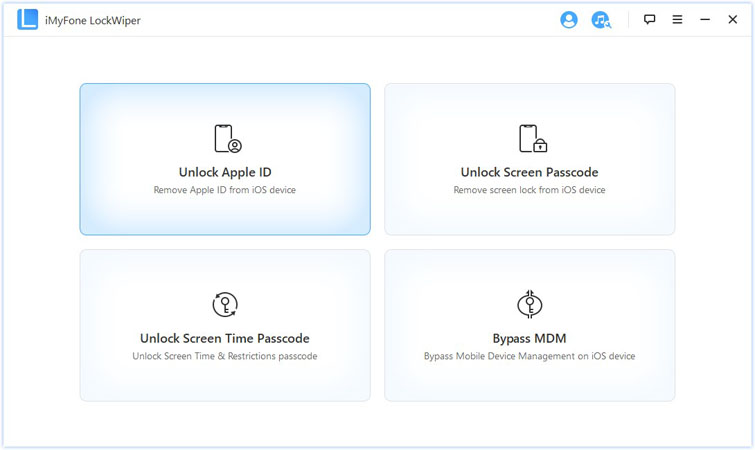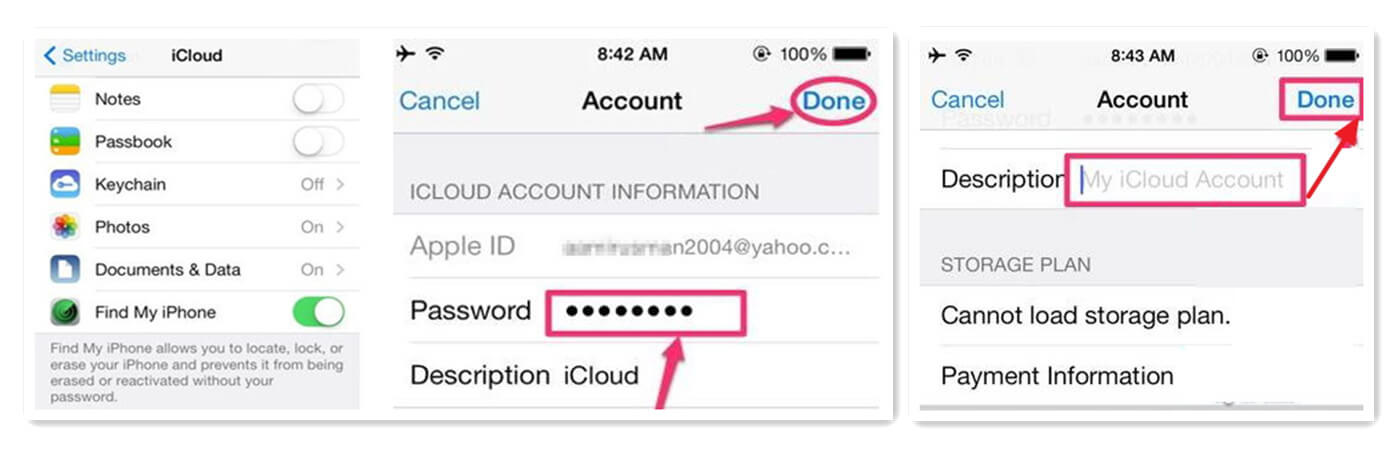Have you ever found yourself needing to delete your iCloud account but unable to remember the password? Well, you’re in luck! In this article, we will guide you through the process of deleting your iCloud account without the need for a password. Whether you want to switch to a new account or simply forgot your password, we’ve got you covered.
Deleting iCloud Account without Password: Step by Step
If your device is running on iOS 7 or later, including iOS 16, deleting your iCloud account without a password is fairly straightforward. Just follow these simple steps:
Step 1: Open Settings and Access iCloud
Open the Settings app on your iPhone and tap on “iCloud.”
Step 2: Enter Any Random Number
When prompted for your iCloud password, simply enter any random number in its place.
Step 3: Tap “Done” and Dismiss the Error Message
Xem thêm : Snapchat Filter Remover: Remove Filters and Stickers from Snapchat Photos
Press “Done” after entering the random number. iCloud will display an error message indicating that the password is incorrect. Tap on “OK” and then “Cancel” to dismiss the message.
Step 4: Remove Account Description
Tap on “Account” one more time, erase the description, and tap on “Done.”
Step 5: Scroll Down and Delete Account
Scroll down to the bottom of the page and tap on “Delete.”
And just like that, your iCloud account will be deleted without the need for a password. It’s important to note that this method will also turn off the “Find My iPhone” feature on your device.
Frequently Asked Questions
Q: Can I delete my iCloud account without a password on an Android device?
Xem thêm : How to Bypass the Starlink Router and Use Your Own
A: While this article focuses on iOS devices, if you’re using an Android device and want to delete your Google account (similar to iCloud on iOS) without a password, you can use iMyFone LockWiper (Android). It’s a hassle-free solution for removing your Google account without the need for a password.
Q: What should I do if I forget the password for my iCloud account?
A: If you forget the password for your iCloud account, you can reset it by following these simple steps:
- Ensure you’re using a Mac or Windows PC browser.
- Open your browser and go to “appleid.apple.com”.
- Click on the “Forgot Apple ID or password” link.
- Enter your Apple ID and click “Continue.”
- Enter the phone number associated with your Apple ID and click “Continue.”
- Your iPhone will receive a message; click “Allow” and create a new password.
After resetting your password, you can try signing in to your iCloud account using the new password.
Conclusion
Deleting your iCloud account without a password is easier than you might think, thanks to the simple steps outlined in this article. Whether you’re switching accounts or want to regain access to your device, these methods will help you accomplish your goal. Remember, iMyFone LockWiper is a powerful tool that can assist you in removing your iCloud account without a password. So why wait? Download the program now and take control of your iCloud account.
Try It Free Buy Now
Nguồn: https://eireview.org
Danh mục: Technology