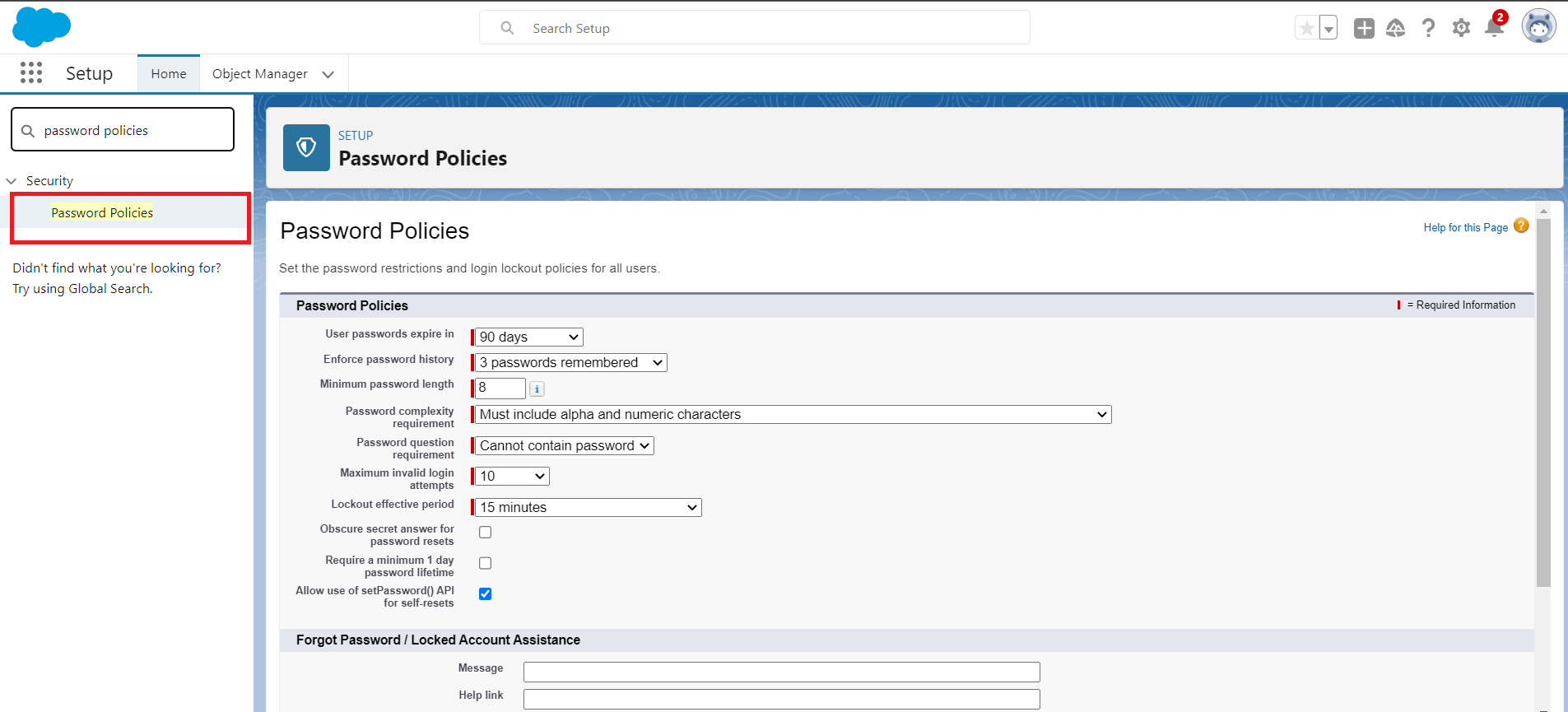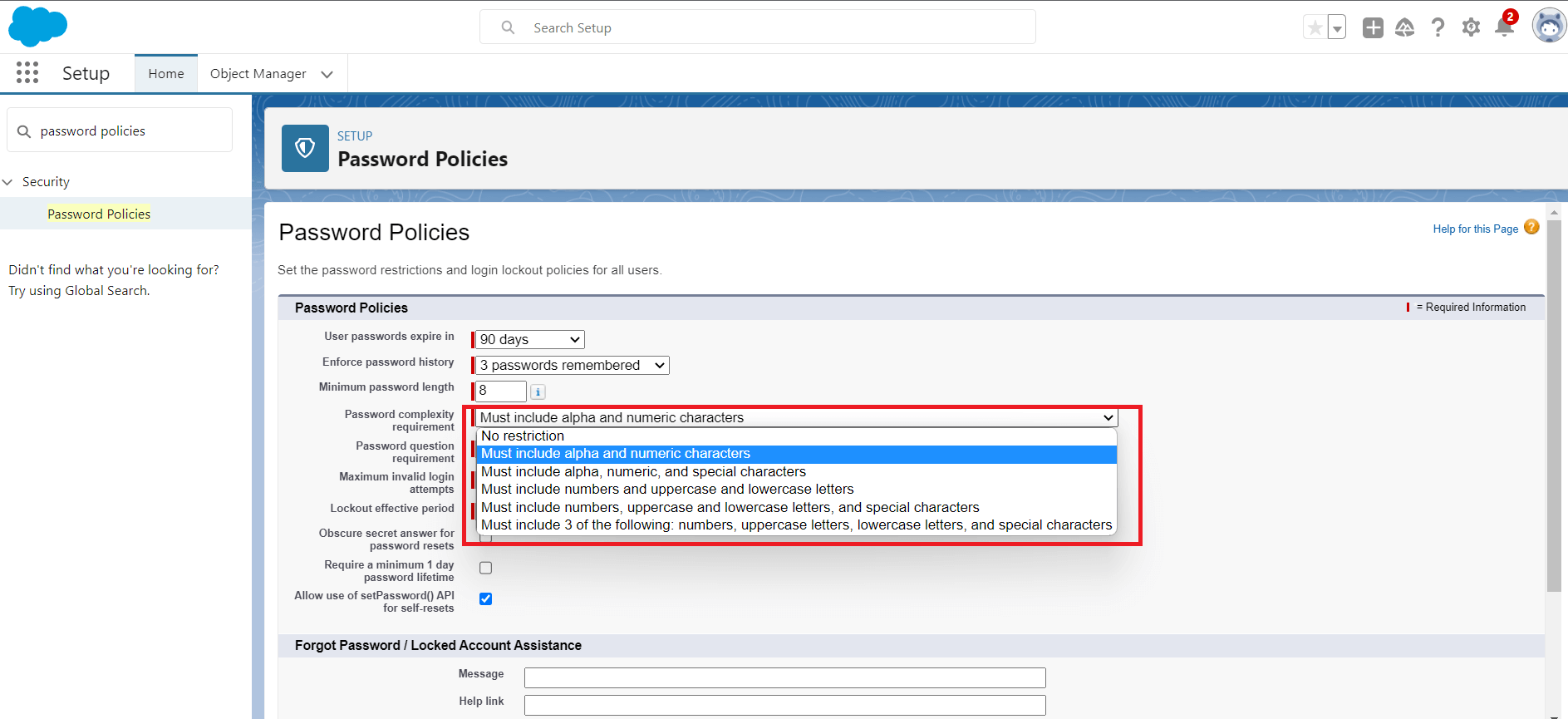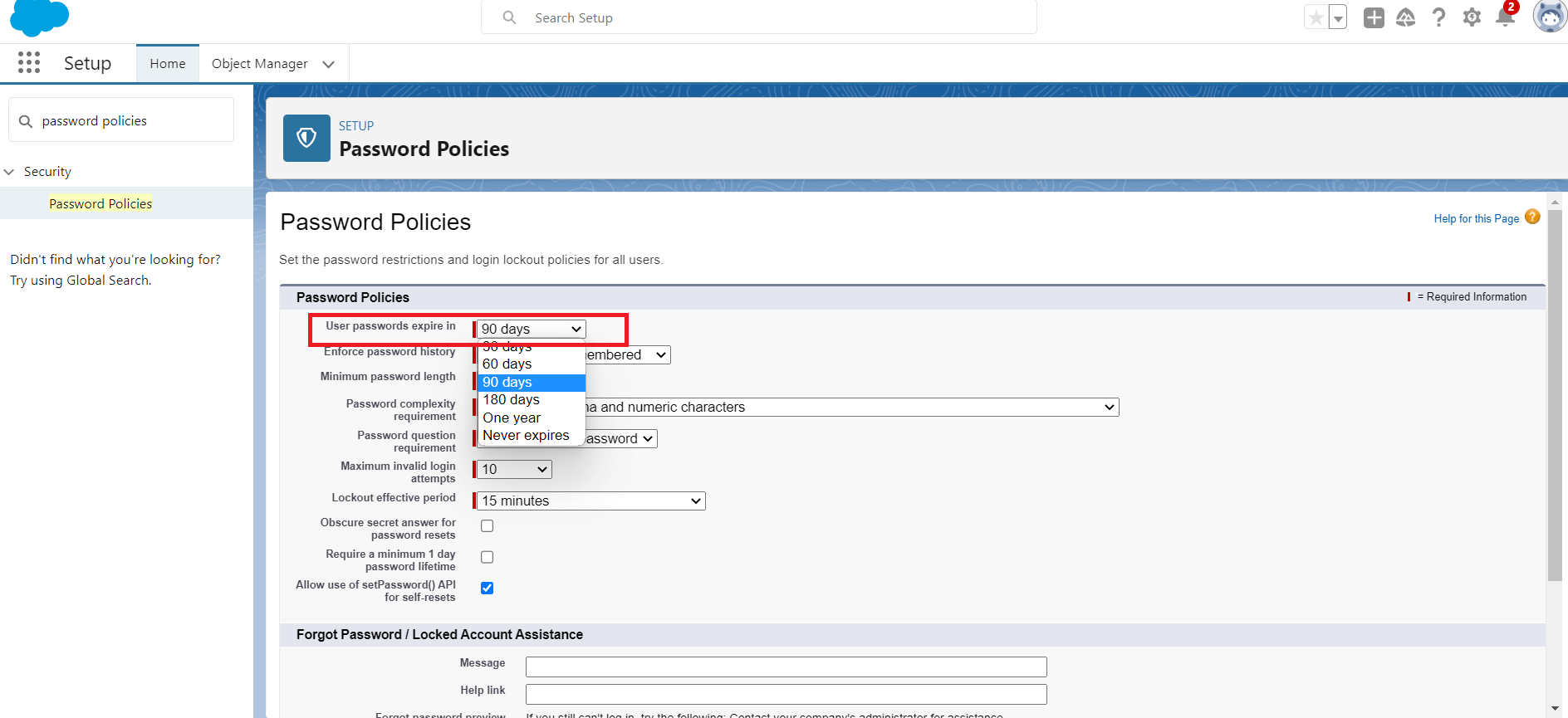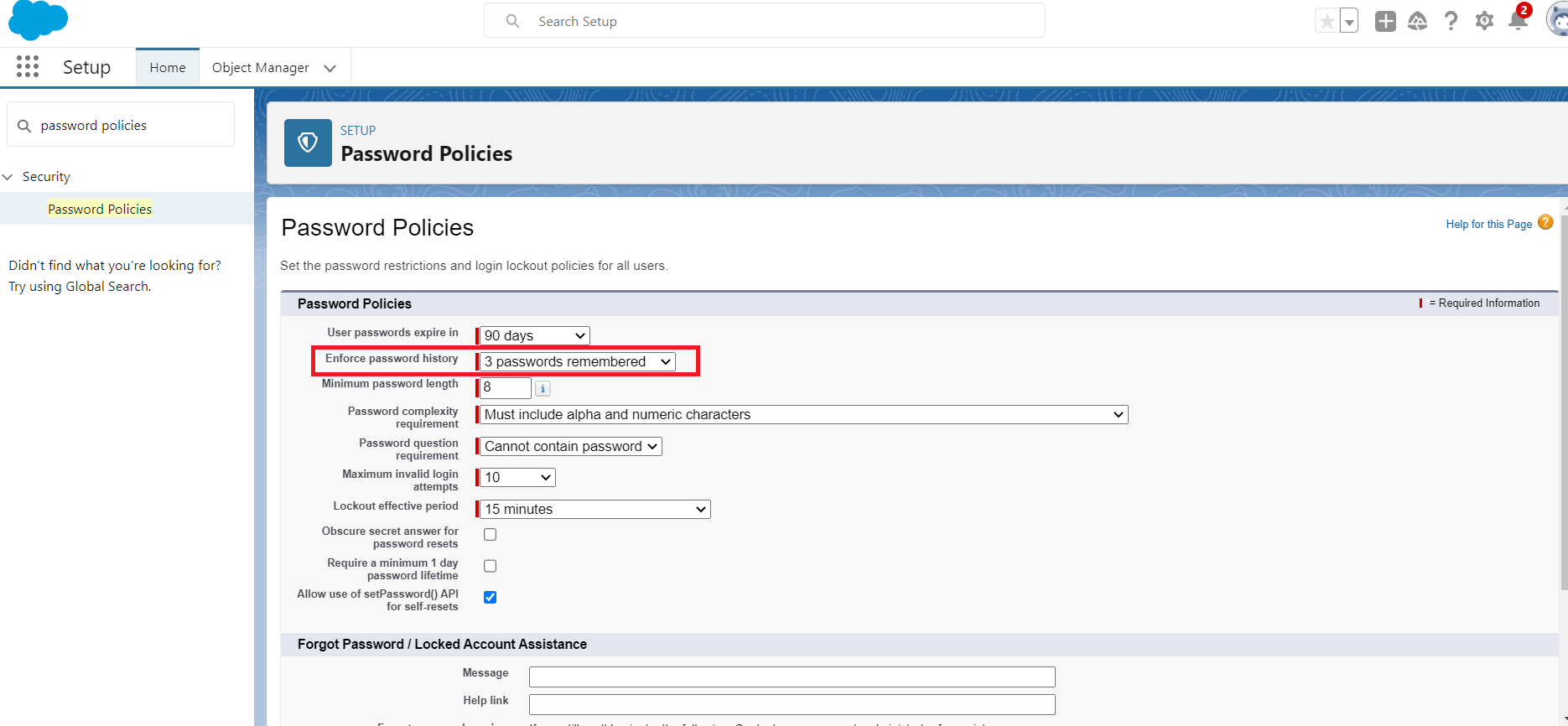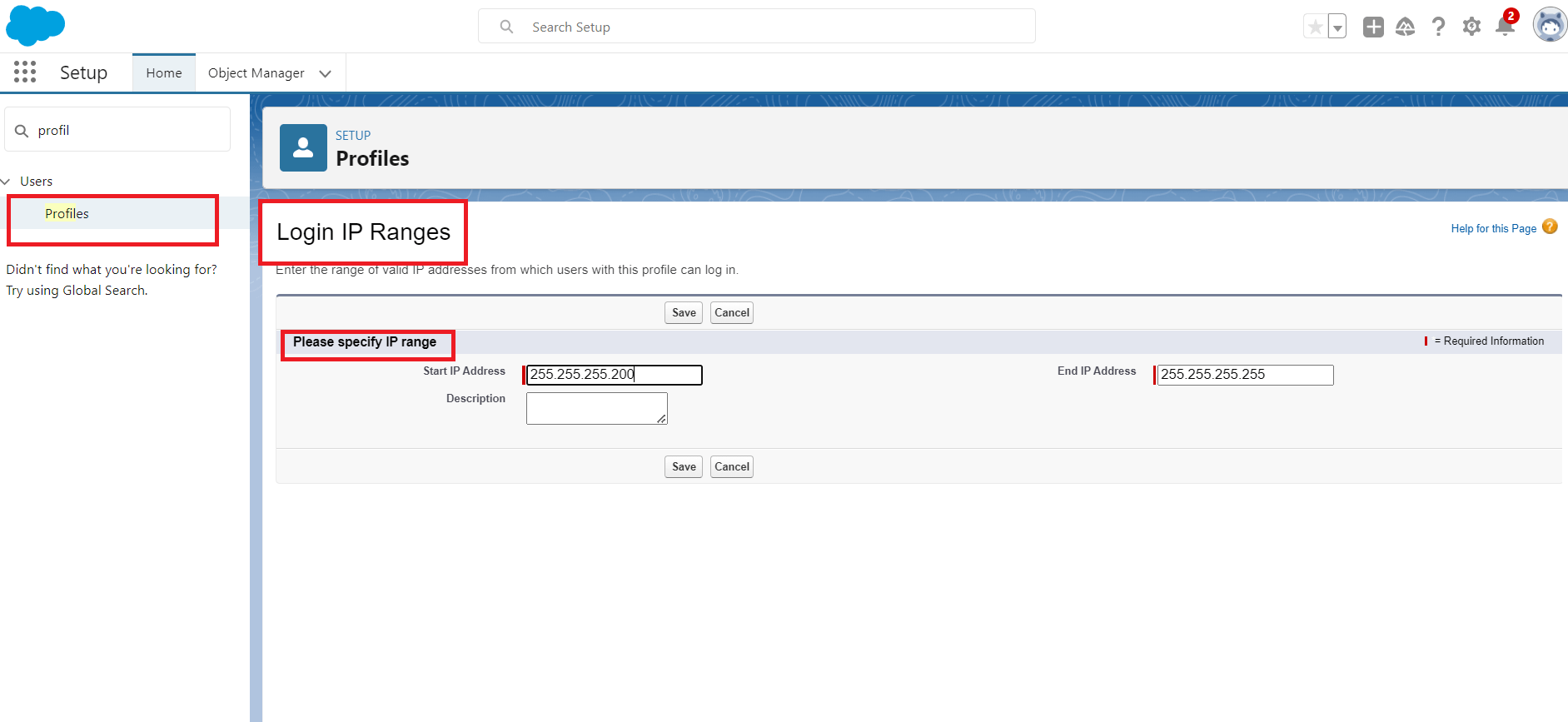Salesforce provides various password policies to enhance the security of user accounts. These policies enforce specific rules and requirements for creating and managing passwords. Let’s explore some of the different rules related to password policies in Salesforce and how they can be configured.
Password Length
Salesforce allows you to specify the minimum number of characters required for a password. By default, this value is set to 8 characters, but you can modify it based on your organization’s security needs. To configure the password length policy, follow these steps:
Bạn đang xem: Password Policies in Salesforce
- Go to Setup in Salesforce.
- Search for “Password Policies” in the Quick Find box and select “Password Policies.”
- Click on “Edit” next to the “Password Policies” section.
- Set the desired value for the “Minimum Password Length” field.
- Save the changes.
Password Complexity
Enforcing password complexity helps in creating stronger passwords that are less prone to unauthorized access. Salesforce provides options to define complexity requirements such as including a combination of uppercase and lowercase letters, numbers, and special characters. To configure password complexity, follow these steps:
- Access the “Password Policies” settings as mentioned earlier.
- Enable the “Require a minimum of one uppercase letter (A-Z)” option if needed.
- Enable the “Require a minimum of one lowercase letter (a-z)” option if needed.
- Enable the “Require a minimum of one number (0-9)” option if needed.
- Enable the “Require a minimum of one special character (!@#$%^&*()_+)” option if needed.
- Save the changes.
Password Expiration
Setting password expiration policies ensures that users regularly update their passwords to maintain account security. Salesforce allows you to define the password expiration period, after which users are required to change their passwords. To configure password expiration, follow these steps:
- Go to Setup in Salesforce.
- Search for “Password Policies” in the Quick Find box and select “Password Policies.”
- Click on “Edit” next to the “Password Policies” section.
- Set the desired value for the “User passwords expire in” field.
- Save the changes.
Password History
Enforcing password history prevents users from reusing their previous passwords, thereby enhancing security. Salesforce allows you to specify the number of unique passwords that must be used before a previous password can be reused. To configure password history, follow these steps:
- Access the “Password Policies” settings as mentioned earlier.
- Set the desired value for the “Enforce password history” field.
- Save the changes.
Login IP Ranges
Xem thêm : How To Play Android Games on PC
Login IP ranges allow you to restrict user access to specific IP addresses or ranges, adding an additional layer of security. By defining IP ranges, you can limit user logins to trusted networks or known locations. To configure login IP ranges, follow these steps:
- From Setup, enter Profiles in the Quick Find box, then select Profiles.
- Select a profile and click its name.
- In the profile overview page, click Login IP Ranges.
- Specify allowed IP addresses for the profile. To add a range of IP addresses from which users can log in, click Add IP Ranges. Enter a valid IP address in the IP Start Address and a higher-numbered IP address in the IP End Address field. To allow logins from only a single IP address, enter the same address in both fields.
- Save the IP range.
By configuring these password policy rules in Salesforce, you can establish stronger security measures for user accounts and protect sensitive data. Regularly reviewing and updating these policies is crucial to ensure ongoing account security and compliance with best practices.
Frequently Asked Questions
Q: Can I change the default minimum password length in Salesforce?
A: Yes, you can modify the minimum password length based on your organization’s security needs. Follow the steps mentioned in the article to configure the password length policy.
Q: How can I enforce password complexity requirements in Salesforce?
A: Salesforce provides options to define complexity requirements, such as uppercase and lowercase letters, numbers, and special characters. Follow the steps mentioned in the article to configure password complexity.
Q: Is it necessary to set password expiration policies in Salesforce?
A: Setting password expiration policies ensures that users regularly update their passwords, enhancing account security. It is recommended to configure password expiration based on your organization’s requirements.
Conclusion
In this article, we explored the password policies in Salesforce that enhance the security of user accounts. We discussed configuring password length, complexity, expiration, history, and login IP ranges. By implementing these policies, you can strengthen the security measures for user accounts and safeguard sensitive data. Remember to regularly review and update these policies to ensure ongoing account security and compliance with best practices.
For more information about Eireview – Extractive Industries Review, visit Eireview.
Nguồn: https://eireview.org
Danh mục: Technology