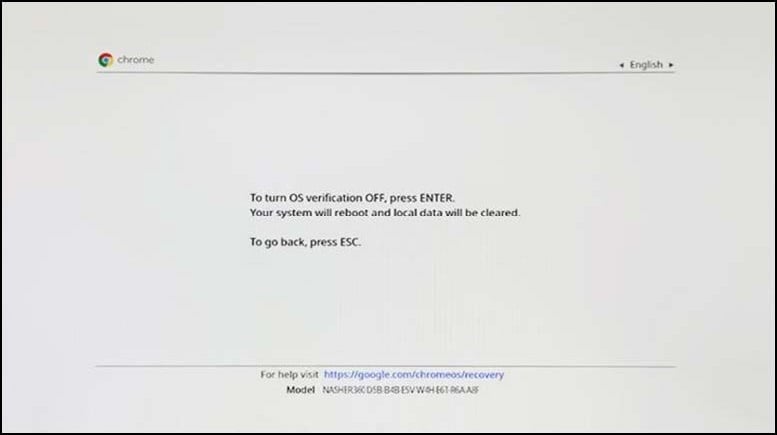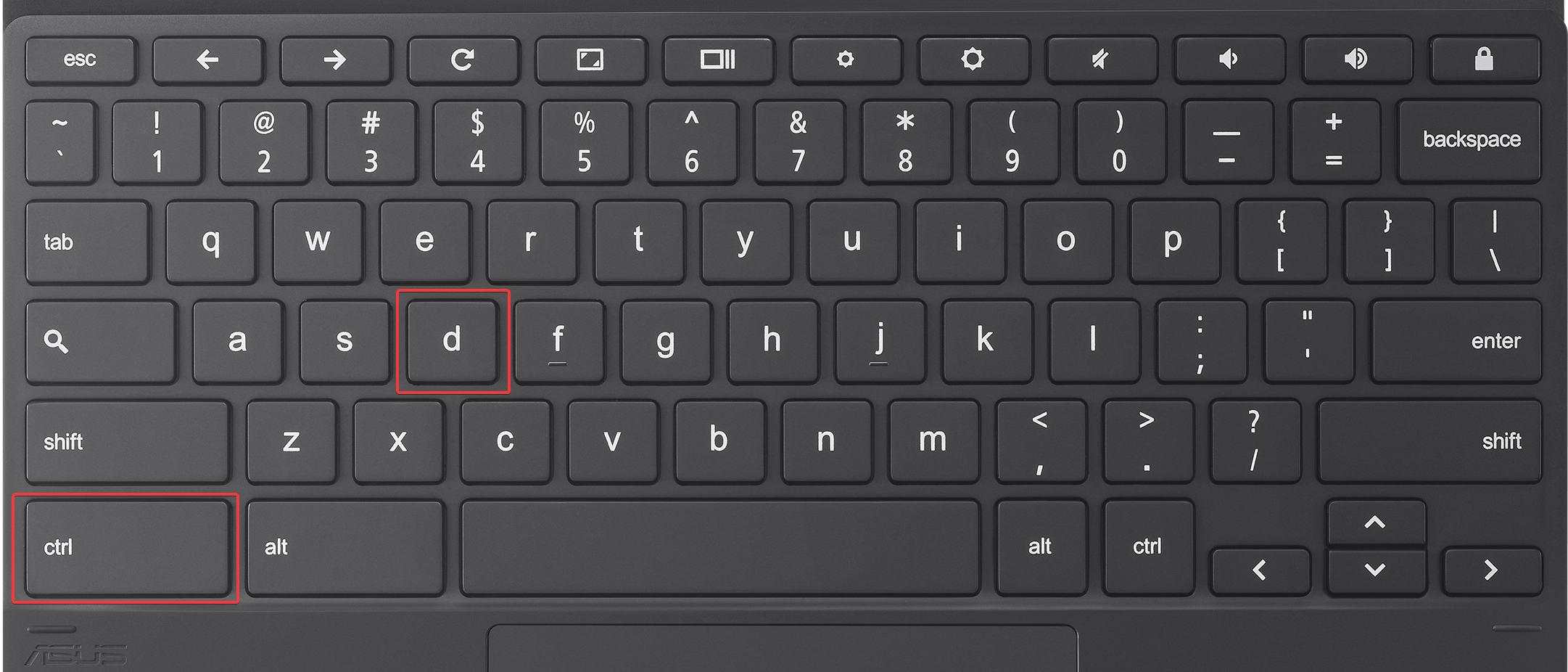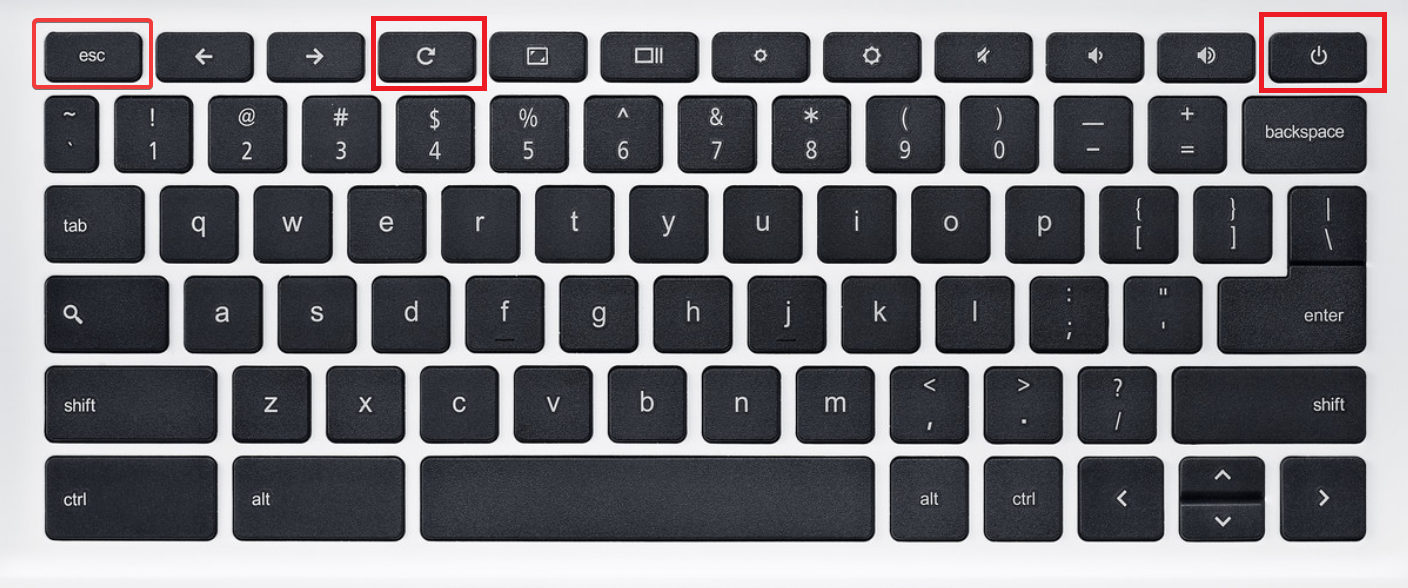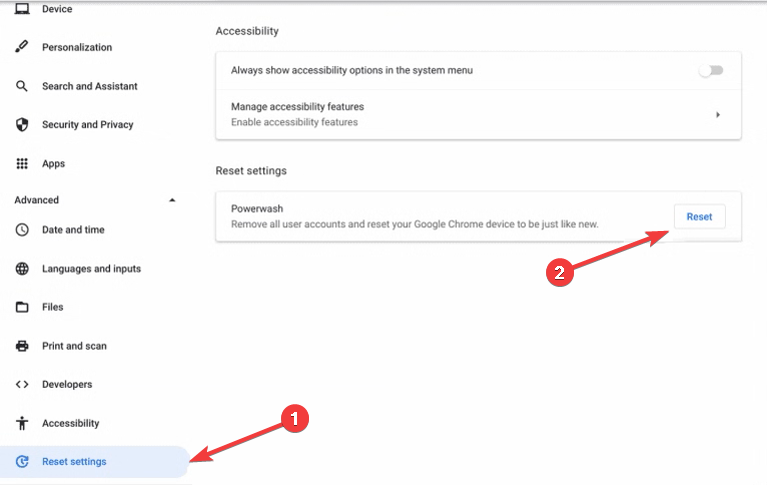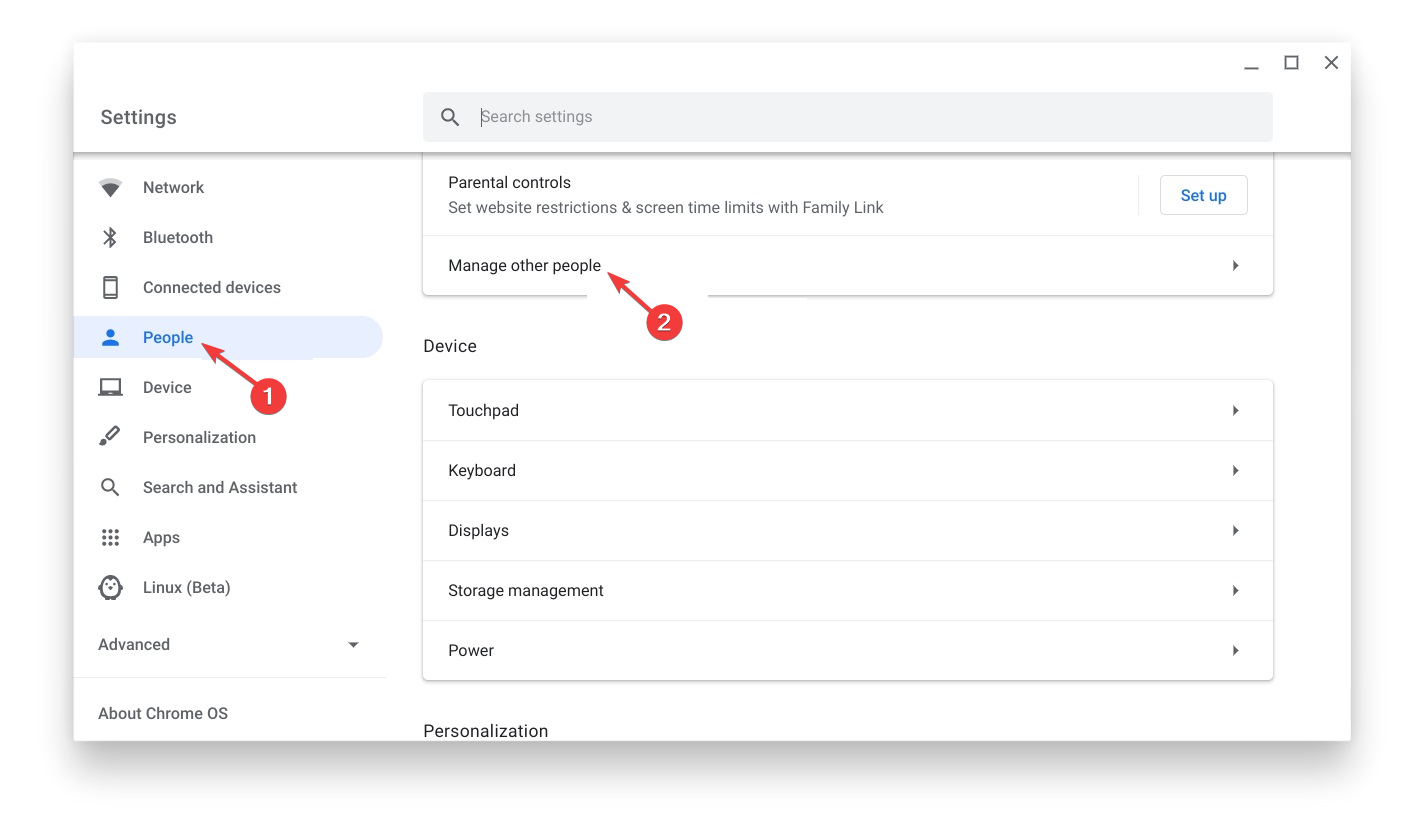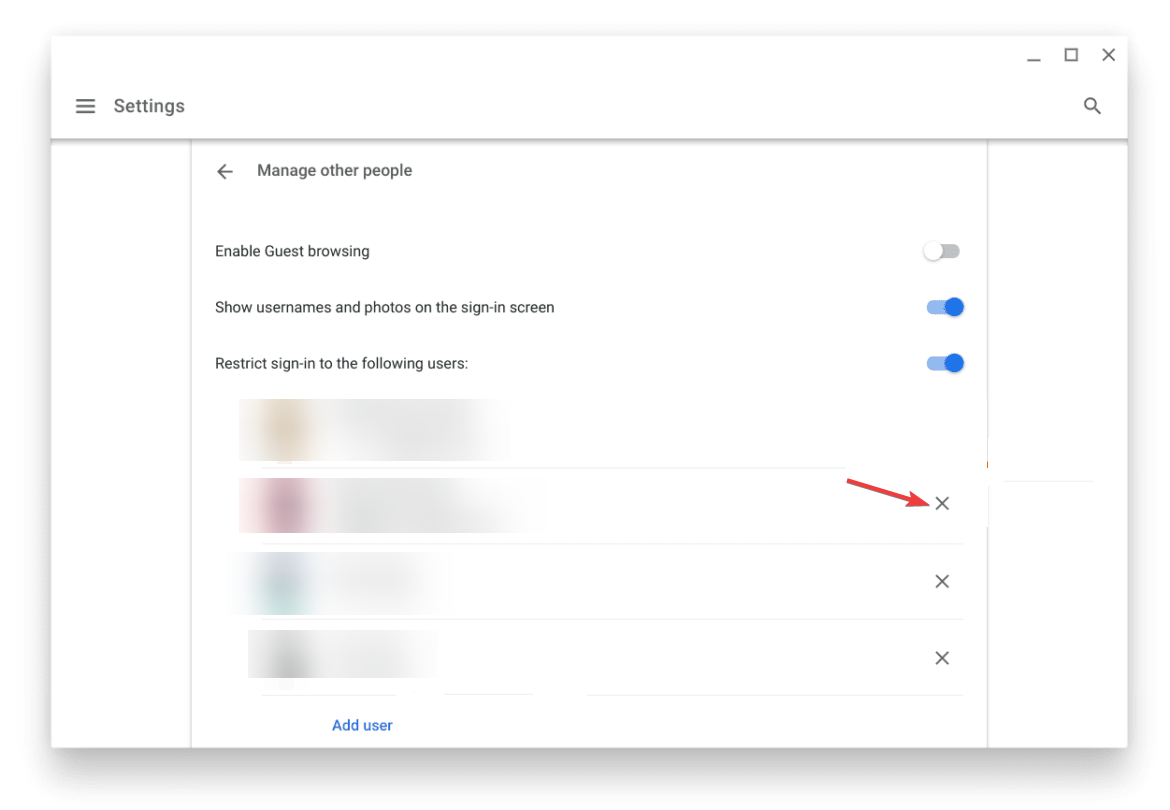Are you looking for ways to bypass the administrator on your Chromebook? Whether you need to unblock certain features or remove admin passwords, this guide will walk you through the process. Let’s get started!
What can I do to bypass admin on Chromebook?
1. Use the Developer mode
1.1 Enter Developer mode
To enter developer mode on your Chromebook, follow these steps:
Bạn đang xem: How to Bypass Administrator on Chromebook
- Press the Esc + Refresh + Power buttons together.
- Once you see the message, press Ctrl + D simultaneously.
- To turn off OS verification, press Enter or the Spacebar key as instructed on the screen. This will take you to the Chrome OS developer mode.
1.2 Powerwash Chromebook
Xem thêm : How to Convince Your Parents to Get Snapchat: 10 Tips for Success
If you want to reset your Chromebook and remove admin passwords, data, and custom settings, follow these steps:
- Press Ctrl + D keys to reset your Chromebook.
- Enable System data.
- Reboot your computer. Once it starts up, you can set up your device.
2. Without enabling the Developer mode
If you prefer not to enable the Developer mode, follow these steps:
- Remove the back panel of the Chromebook and take out the battery.
- Disconnect the power cord connecting the motherboard and battery.
- Open the Chromebook and hold the power button for 30 seconds to bypass admin rights.
- Put the battery back in, connect the power cord, and close the back panel.
- Restart your Chromebook by pressing Esc + Refresh + Power buttons together. It may take approximately 15 minutes or more to boot, depending on your model.
- If you see the message “Chrome OS is damaged or missing” once the machine restarts, press Ctrl + D.
3. Add another account
To bypass the admin on your Chromebook by adding another account, follow these steps:
- Power on your Chromebook.
- On the login screen, click “Add person”.
- Enter your email address on the “Sign in to your Chromebook” page and click “Next”.
- Once logged in, go to the right-hand side menu at the bottom and click “Settings”.
- Scroll down to “Person” on the Settings page and click “Advanced”.
- Under “Reset Settings”, click “Reset”.
- On the “Restart your device” window, select “Restart”.
- Your device will boot up and prompt you to reset it. Click “Powerwash”.
- Click “Continue”.
- Set up your Chromebook as you would when it was new.
- Provide the necessary information and choose the relevant settings to finish the setup.
4. Remove the Administrator
Xem thêm : How to Reset the Samsung Galaxy S22
To remove the administrator from your Chromebook, follow these steps:
- Navigate to the System shelf and click on “Clock”, then select “Settings” from the menu that appears.
- In the left pane, click “People”.
- Under “People”, select your profile.
- Click on “Manage other people”.
- Find the user you want to remove and click on the cross icon to remove them.
- In the next window, select “Remove this user”.
- Close all the windows on your Chromebook and restart it.
Frequently Asked Questions
Q: How can I bypass the administrator on my Chromebook?
A: You can bypass the administrator on your Chromebook by following the methods mentioned in this guide. Choose the method that suits you best.
Q: Will bypassing the administrator remove all my data?
A: Yes, bypassing the administrator on your Chromebook will reset your device and remove all data associated with the admin account. Make sure to back up any important files before proceeding.
Q: Can I add multiple accounts to my Chromebook?
A: Yes, you can add multiple accounts to your Chromebook. Follow the steps in this guide to add another account and bypass the administrator.
Conclusion
By following the steps outlined in this guide, you can bypass the administrator on your Chromebook and regain control of your device. If you have any further questions or concerns, feel free to let us know in the comments below.
To learn more about Eireview and stay updated with the latest technology trends, visit Eireview.org.
Nguồn: https://eireview.org
Danh mục: Technology