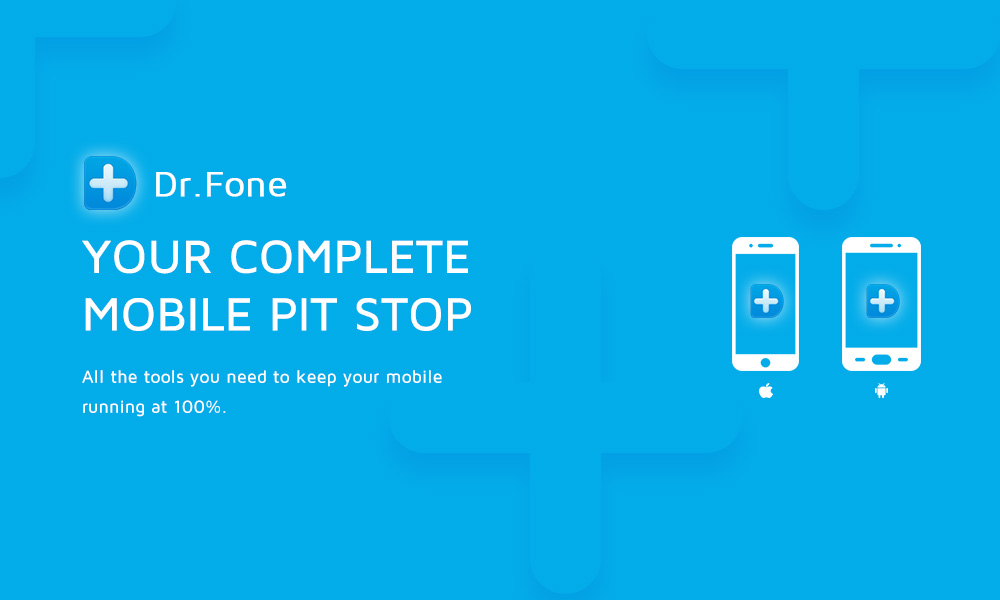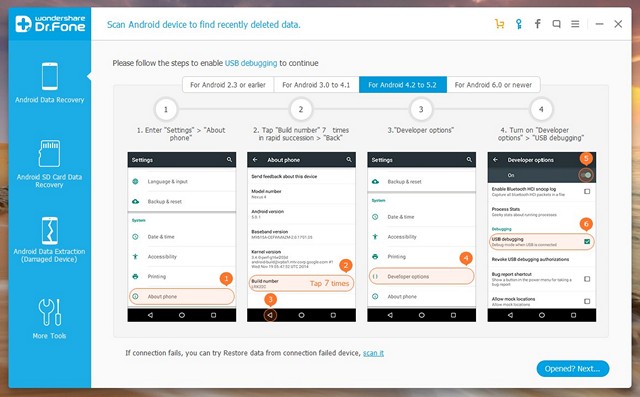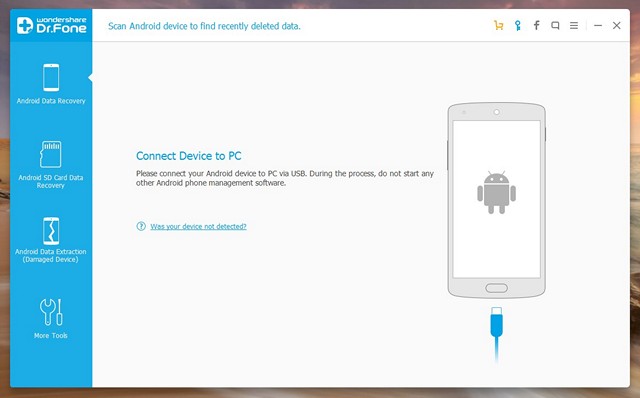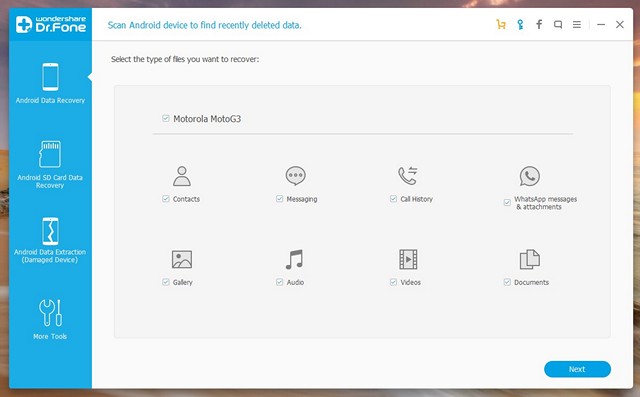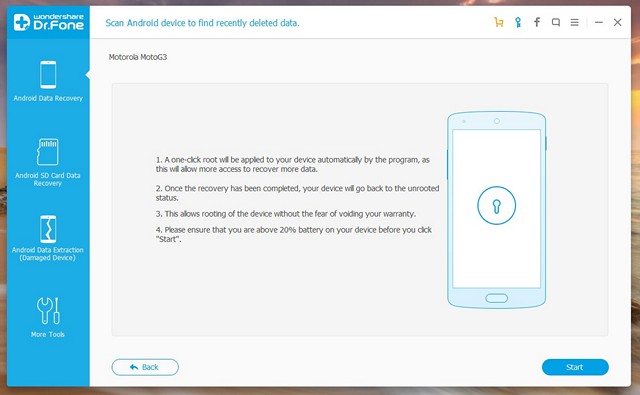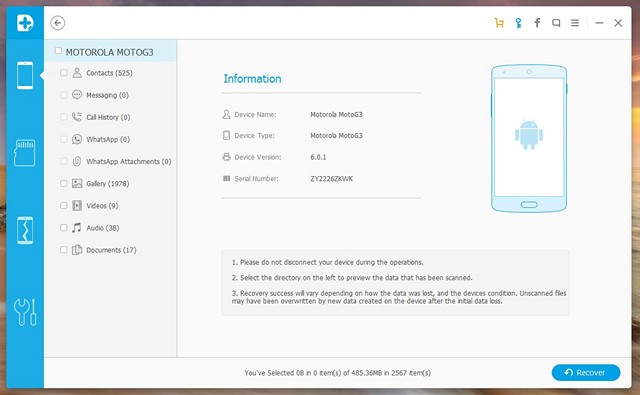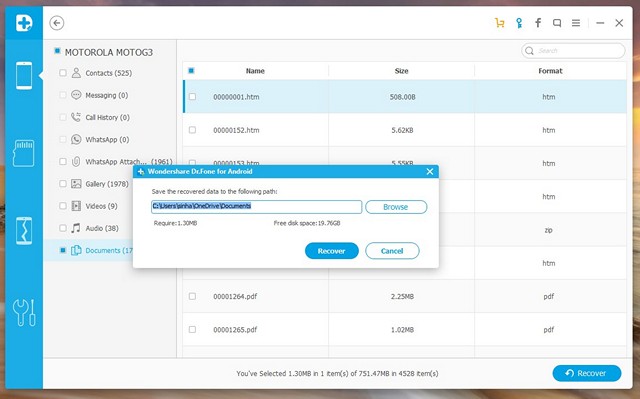Ever lost important data from your Android smartphone? We’ve all been there. Whether it’s an accidental deletion, a factory reset, an OS update, a non-responsive device, a lost device, or even forgetting the password to your locked smartphone, it can be frustrating. But fear not, because there is software that can help you recover data from an Android smartphone or tablet easily. One of the most trusted options is Wondershare’s Dr. Fone.
While there are other methods to recover lost data on Android, most solutions don’t offer the same level of detail or features as Dr. Fone. So, if you often find yourself losing files on Android, Dr. Fone is a tool you must check out. Let’s dive into the details!
Features: What Dr. Fone Offers?
Wondershare Dr. Fone is a feature-rich Android data recovery software. Let’s explore some of its best features:
Various Recoverable File Types
Unlike other apps and software that only allow you to recover specific file types like photos, Dr. Fone lets you recover contacts, messages, call logs, WhatsApp messages and attachments, audios, videos, and documents. It covers almost all file types, and it even allows you to recover deleted files from an SD card.
Files Preview
After scanning your device for deleted or lost files, Dr. Fone lets you preview the files. This feature is extremely useful if you only want to recover specific files and not all of them.
Support for Almost Android Devices
According to Wondershare, Dr. Fone’s data recovery features are compatible with over 6,000 Android devices, both rooted and non-rooted. This means there’s a high chance you’ll be able to recover your Android device’s lost or deleted files using Dr. Fone.
Security
Wondershare claims that the software only reads data from your device to recover it. It does not modify, keep, or leak any of your data.
Getting Started: How to Use Dr. Fone
Now that you know the features Dr. Fone offers, let’s dive into how you can use it:
-
Launch Dr. Fone from your PC or Mac and make sure your Android device has USB Debugging enabled. You can enable it in
Settings -> Developer Options.Xem thêm : 10 Best VoIP Apps
Note: You can enable Developer Options by going to
Settings -> About Phoneand tapping “Build Number” 7 times. -
Then, connect your Android device to the computer. You should get a prompt on your Android device asking you to allow USB Debugging.
-
Once your device is connected, you will be shown the different file types you can recover. Check the file types you want to recover and click on “Next”.
-
The tool will prompt you to apply “one-click root” on your device to gain access to all the files. Click on “Start”.
Note: The one-click root process only tries to root your device temporarily and does not void your warranty. It might not work on some devices, but Dr. Fone works without root-access as well.
-
The process will start, with the device information being matched and the one-click root process being applied. Your Android device will restart, but don’t worry, it’s part of the process. It should only take a few minutes.
-
Once the process is completed, the software will start scanning the device. You will see the left pane showing all the different file types and the number of files up for recovery.
-
Xem thêm : Bash Shell Scripting – Random Number Generation
You can check out the previews, select the files you want to recover, and click the “Recover” button. Dr. Fone will prompt you to set the location where you want to save the restored files.
-
Once done, the files you selected will be recovered in an instant and saved in the folder you chose.
As you can see, the software is pretty easy to use, so you shouldn’t have any trouble following these steps. We tested the software on both rooted and non-rooted devices, and it worked perfectly fine in both cases. Of course, it works faster on rooted devices, but it still delivers great results without root-access.
Pricing and Availability
The Wondershare Dr. Fone software is available for Windows, macOS, and Android. The software is priced at $49.95 for 1-5 devices and a single PC. However, you can try the free trial for 30 days, which allows you to preview recoverable files. Visit the official website to download the software.
Pros:
- Different file types supported
- Works for both rooted and non-rooted devices
- Easy to use
Cons:
- Free trial only lets you preview files
- Takes more time in some cases
Frequently Asked Questions
Q: Can Dr. Fone recover files from both rooted and non-rooted devices?
A: Yes, Dr. Fone supports both rooted and non-rooted Android devices, giving you the flexibility to recover lost files from a wide range of smartphones and tablets.
Q: Is my data safe when using Dr. Fone?
A: Yes, Wondershare claims that the software only reads data from your device to recover it. It does not modify, keep, or leak any of your data.
Q: Are there any limitations in the free trial of Dr. Fone?
A: The free trial of Dr. Fone allows you to preview recoverable files but does not let you recover them. To unlock the full recovery functionality, you will need to purchase a license.
Conclusion
While it’s fairly easy to recover deleted or lost files on a PC or Mac, it’s not the same when it comes to an Android smartphone or tablet. Thankfully, Wondershare Dr. Fone simplifies the process. Although the free trial may restrict file recovery, the software has proven itself to be reliable and effective. So, if you value your lost data and are willing to invest, Dr. Fone is a great solution for Android data recovery. Try it out and let us know your experience in the comments section below.
Nguồn: https://eireview.org
Danh mục: Technology