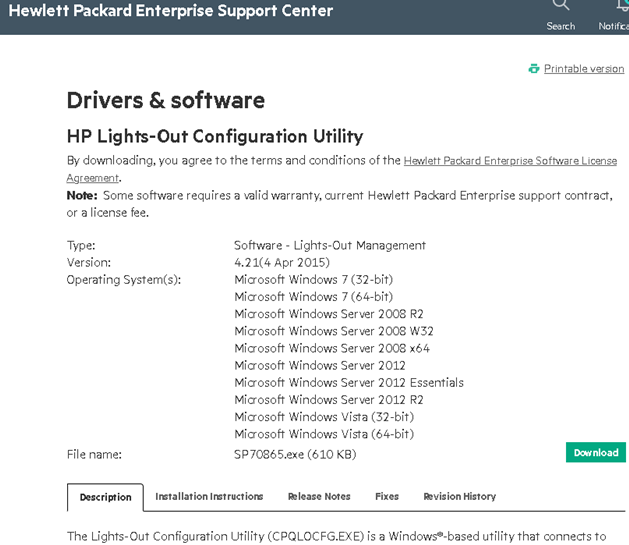- Use Face ID on your iPhone or iPad Pro
- How to Hide Apps on iPhone or iPad Without Third Party Apps
- V Shred Review: Is it Worth the Hype?
- “Tap to Get Back Into Your Instagram Account” and “Tap to Reset Instagram Password” Text Messages: Beware of Scams
- Forgot your Discord Password? Here’s How to Reset Your Discord Password
In this article, we will guide you on how to reset the administrator password on the HPE server management board – Integrated Lights-Out (ILO). This guide is applicable to iLO v4 as well as iLO3 and iLO2.
Bạn đang xem: How to Reset the HP ILO Administrator Password?
Resetting the Password Using Physical Access
If you have physical access to your HPE server, follow these steps to reset the password:
- Restart your host and press F9 during the server boot to enter the RBSU (BIOS/Platform Configuration) setting menu.
- Select System Configuration -> iLO 4 Configuration Utility.
- Go to User Management.
- Select Edit/Remove User -> Edit.
- Choose Password and enter a new password.
- Save the changes by pressing F10. The iLO administrator password has now been changed, and you can boot your host OS.
Please note that this method requires physical access to the server console and restarting the operating system, which can be inconvenient.
Resetting the Password from the Running Operating System
Xem thêm : Watch out for those who can hack into anyone’s Snapchat!
If you prefer to reset the iLO admin password directly from the running operating system, follow the instructions below using the official HPE tool, hponcfg or HP Online iLO Configuration for Windows.
We will demonstrate how to reset the HP iLO administrator password from Windows, Linux, and VMware ESXi using hponcfg.
Resetting HP ILO Administrator Password from Windows
To reset the HP iLO administrator password from Windows, follow these steps:
- Download and install the HP Lights-Out Configuration Utility SP70865.exe (if not installed already) for your Windows version.
- Run the HP Lights-Out Online Configuration Utility (
C:Program FilesHPhponcfghponcfg_gui.exe) as an administrator. - Go to the User tab and select the Administrator user.
- Click on View/Modify.
- In the next window, check the box Change Password, enter a new iLO administrator password, and save the changes.
You can also use the command-line tool hponcfg.exe. First, save the current iLO configuration to an XML file with the command hponcfg.exe /w current_config.xml. Then, create a new XML file named reset_ilo_admin_password.xml with the desired password configuration. Finally, apply the configuration by running the command: hponcfg.exe /f reset_ilo_admin_password.xml /l hplog.txt.
Resetting the HPE ILO Password from Linux Using HPONCFG
In Linux, you will also need to install hponcfg. Follow these steps:
- Install hponcfg using the package manager for your Linux distribution:
- CentOS/RHEL:
yum install hponcfg -y - Ubuntu/Debian:
apt-get install hponcfg
- CentOS/RHEL:
- Create an XML file, reset_ilo_password.xml, and set the new iLO administrator password.
- Apply the new password configuration to the HPE iLO using the command:
hponcfg -f reset_ilo_password.xml -l log.txt.
Resetting HP ILO Password from VMware ESXi Shell
Xem thêm : It’s National Bootlegger’s Day. Here’s where you can get a speakeasy experience in Indy
To reset the iLO password from VMware ESXi, follow these steps:
- Ensure you have the hponcfg tool. It may already be installed if you are using a custom HPE ESXi image (
/opt/hp/tools/hponcfg). - If not installed, download the HPE ESXi Utilities Offline Bundle for your ESXi version from the following links:
- Install the package using the command:
esxcli software vib install -d /tmp/HPE_bootbank_hponcfg_700.10.5.0.25-7.0.0.15525992.vib. - Restart your host using the command:
reload. - Create a text file named reset_ilo_password.xml with the new iLO password configuration.
- Apply the new password configuration using the command:
hponcfg -f reset_ilo_password.xml.
Once the iLO board applies the new configuration, you will be able to log in with the updated password.
Frequently Asked Questions
Coming Soon
Conclusion
Resetting the HP ILO administrator password is essential for maintaining server security and access. Whether you have physical access to the server or prefer to reset the password from the running operating system, the provided methods will enable you to regain control of the ILO interface. Ensure that you follow the steps carefully and choose a strong, secure password to protect your server’s management board.
For more information about Eireview – Extractive Industries Review, visit https://eireview.org/.
Nguồn: https://eireview.org
Danh mục: Technology