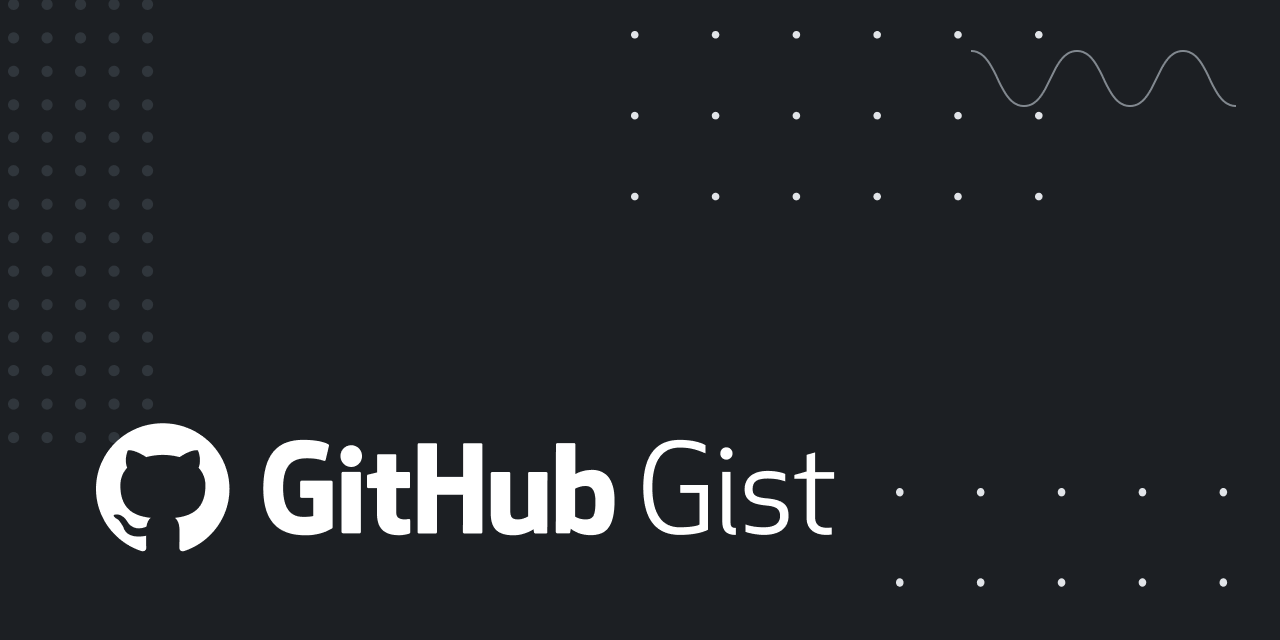Have you recently updated your Macbook Air M1 to Mac OS Sonoma – Beta and encountered a Device Enrollment Notification? Don’t worry, there’s a solution! In this article, we’ll walk you through the steps to bypass the MDM (Mobile Device Management) notice and regain control of your device.
Bạn đang xem: Disable Device Enrollment Notification on Mac
Bypassing the MDM Notice
Xem thêm : BitLocker: Frequently Asked Questions
If you’re not familiar with using Terminal and Terminal commands, don’t worry. We’ll guide you through the process step by step. However, please note that this method is more suitable for users who have some experience with Terminal commands.
To bypass the MDM notice, follow the steps outlined below. Before you begin, make sure you have MacOS Ventura installed on your device.
- Open your web browser and visit the following website: Eireview.
- In the search bar at the top, type “MDM” and press Enter.
- On the search results page, locate the MDM “Ventura” option and click on it.
- You will be redirected to a page with instructions written in Vietnamese. Don’t worry if you can’t read Vietnamese – we’ve got you covered. The pictures provided on the page match the steps outlined in the video tutorial, which we’ll follow.
- Manually type the Terminal command shown in the tutorial. Pay attention to spacing and use the letter “o” instead of the number 0 when necessary.
- Once you’ve entered the command, press Enter and wait for it to execute. If the command is successful, you will see a confirmation message.
- Press 1 to proceed with the next step. You will then be prompted to enter a username, name, and password for account creation. However, skip this step and simply tap Return to proceed. This will create a default profile named “MAC” with the password “1234”. You can delete this profile later if needed.
Frequently Asked Questions
Q: Can I use this method if I have a different version of macOS installed?
A: This method is specifically intended for users with MacOS Ventura installed. We cannot guarantee its effectiveness on other versions of macOS.
Q: What if I cannot understand the instructions written in Vietnamese?
A: Don’t worry, we’ve provided screenshots that match the steps in the video tutorial. Follow the visual guide to complete the process.
Q: Is it safe to bypass the MDM notice?
A: Bypassing the MDM notice may come with risks, and it’s important to proceed with caution. Make sure you trust the source of the tutorial and understand the implications of bypassing the notice.
Conclusion
By following the steps outlined in this article, you should be able to bypass the Device Enrollment Notification on your Macbook Air M1 running Mac OS Sonoma – Beta. Remember to exercise caution when bypassing any system notices and consider seeking professional assistance if needed. For more technology-related articles and reviews, visit Eireview. If you have any feedback or questions, feel free to reach out. We’re here to help!
Nguồn: https://eireview.org
Danh mục: Technology