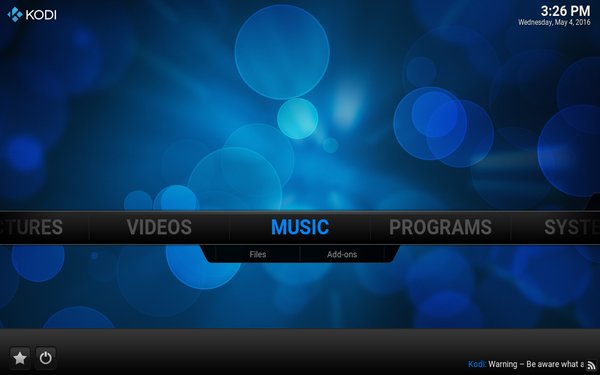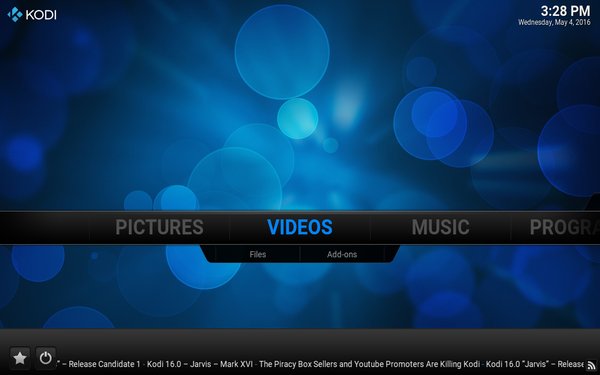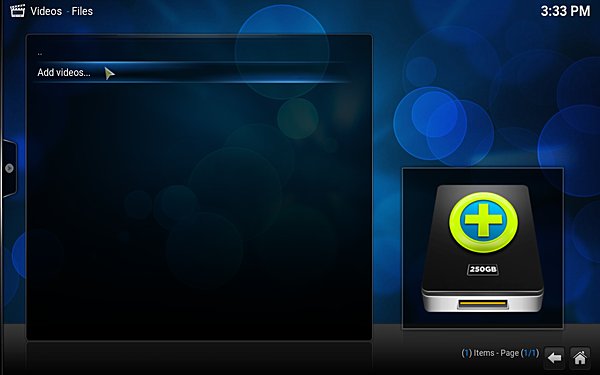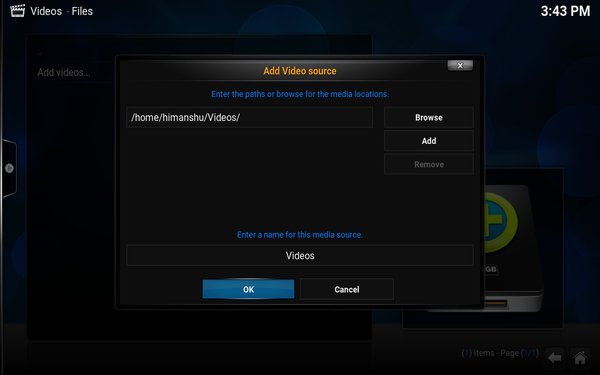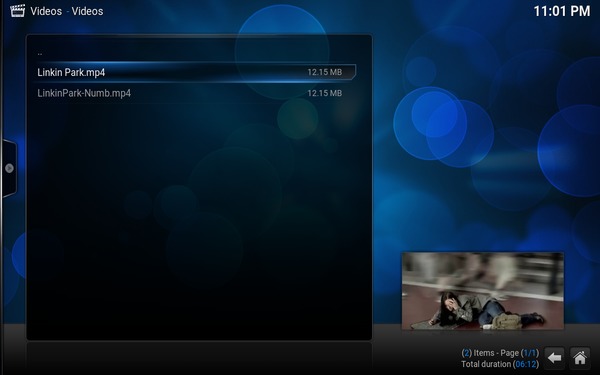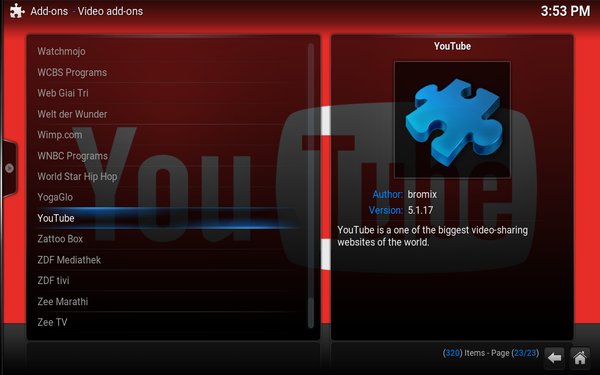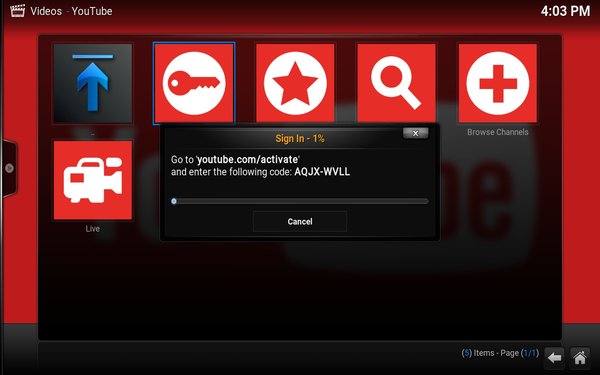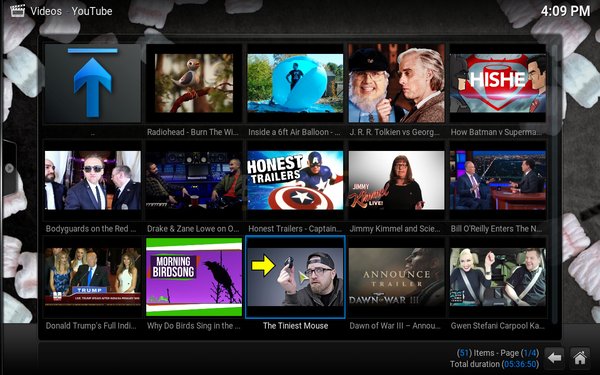Kodi is one of the most popular media center software available today. Originally known as XBMC (Xbox Media Center), it has evolved into a versatile and user-friendly application for various platforms, including Android, Linux, Mac OS X, iOS, and Windows. In this article, we will guide you through the process of downloading, installing, and setting up Kodi on Ubuntu 16.04.
Download and Install Kodi
To install Kodi on Ubuntu 16.04, follow these steps:
Bạn đang xem: How to Install and Set up Kodi in Ubuntu 16.04
-
Open the terminal and run the following commands:
sudo apt-get install software-properties-common sudo add-apt-repository ppa:team-xbmc/ppa sudo apt-get update sudo apt-get install kodiThis will download and install Kodi on your system.
-
To verify the installation, type the following command:
kodi -versionYou should see the version information displayed, indicating that the installation was successful.
Basic Setup
Once Kodi is installed, you can launch it from the Unity Dash. On the home screen, you will find a menu with various options, including Videos, Music, Pictures, and Programs.
These options allow you to easily navigate and access your media files. For example, the Videos section allows you to browse and play videos stored on your system.
Watching Local Content
To make your local content visible to Kodi, follow these steps:
- Select the relevant option, such as Videos or Music, from the Kodi home screen.
- Choose the “Files” sub-option.
- Follow the on-screen instructions to set up your local content.
- Your content will now be listed in the media player’s interface.
You can play a video by clicking on the listing. Kodi also provides various playback options, such as subtitles, which can be accessed from the playback window itself.
Installing Add-ons
Kodi offers a wide range of add-ons that allow you to access content from various online sources. To install add-ons, follow these steps:
- Click on the “Add-ons” sub-option under the relevant category (e.g., Videos) on the Kodi home screen.
- Select “Get more” to view the available add-ons.
- Scroll through the list and choose the add-on you want to install, such as YouTube.
- Follow the on-screen instructions to authorize and set up the add-on.
Once the add-on is set up, you can access YouTube content directly from Kodi. Similarly, you can install other add-ons to access media content from the internet.
Tips and Tricks
Here are a few tips and tricks to enhance your Kodi experience:
- Name your media files in a specific format to help media scrapers retrieve the correct information.
- Organize your videos, music, and photos in separate directories to avoid any issues when scanning media on your system.
- While basic settings can be accessed from the System menu on the home screen, be cautious when modifying files in the
$HOME/.kodi/folder.
For more tips and tricks, you can refer to our article on Kodi tips and tricks.
Frequently Asked Questions
Q: Can I use Kodi on platforms other than Ubuntu 16.04?
A: Yes, Kodi is available for various platforms, including Android, Linux, Mac OS X, iOS, and Windows.
Q: Are there any alternatives to Kodi for media center applications?
A: While there are other media center applications available, Kodi stands out with its user-friendly interface and extensive features.
Q: Can I customize the appearance of Kodi?
A: Yes, Kodi allows users to customize the interface by installing different skins and add-ons.
Conclusion
In this article, we covered the process of installing and setting up Kodi on Ubuntu 16.04. However, this is just the beginning. Kodi offers a wide range of features and capabilities that you can explore. For more information, visit the official Kodi Wiki to unlock the full potential of this powerful media center.
Remember to visit Eireview for more informative articles on technology and the latest trends in the field.
Nguồn: https://eireview.org
Danh mục: Technology