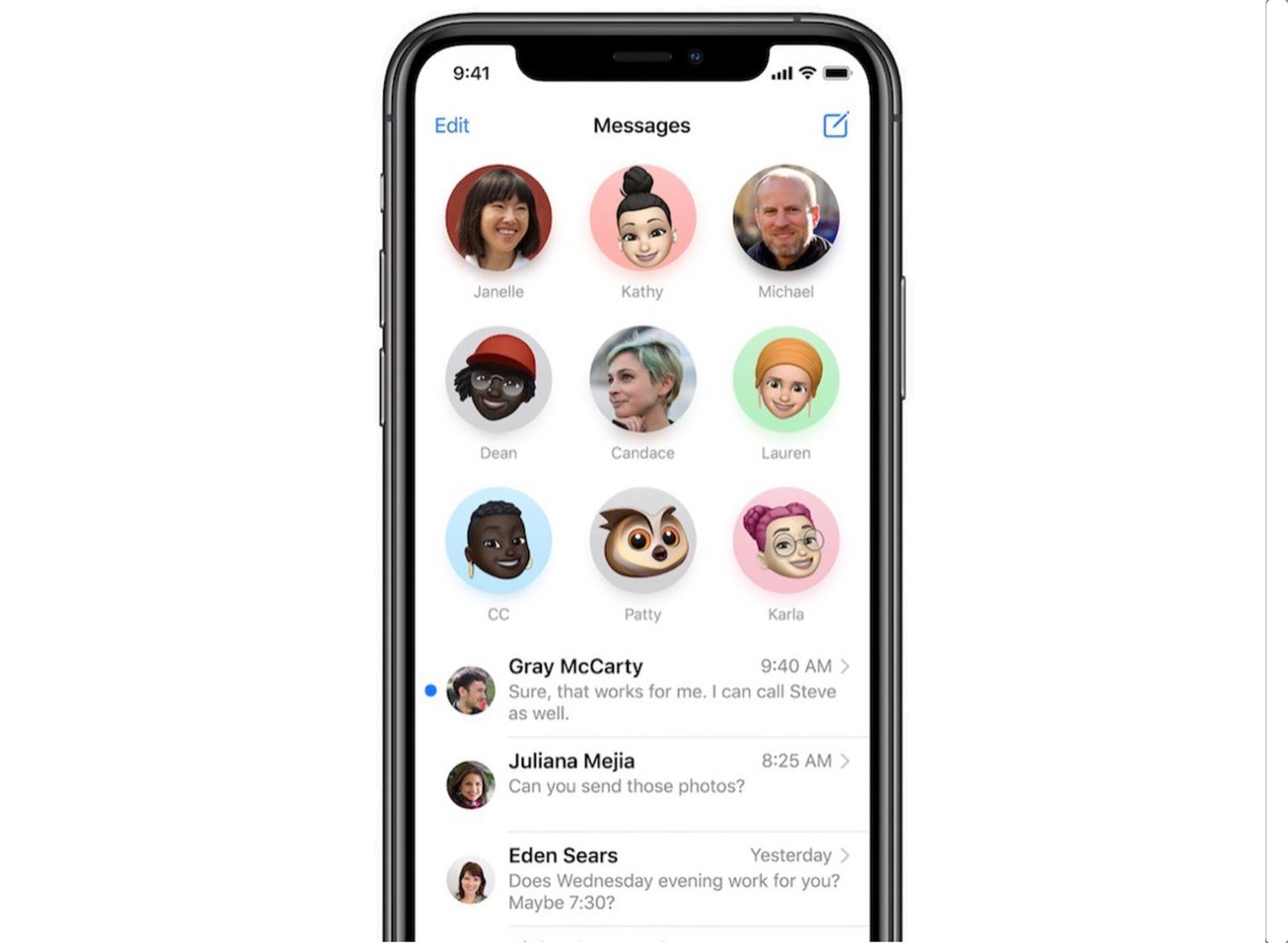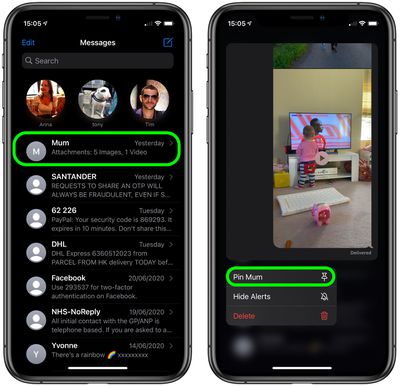In iOS 14, Apple has introduced a new feature in the Messages app that allows users to pin conversations. Pinning conversations makes it easier to keep track of important threads, ensuring they always appear at the top of the main messages list. This article will guide you through the steps to pin and unpin conversations in the iOS 14 Messages app.
How to Pin Conversations in Messages
There are three methods to pin conversations in the Messages app. Let’s explore each one:
Method 1
- Launch the Messages app on your iPhone or iPad.
- In your message list, long press on the conversation that you want to pin to the top.
- Tap the Pin [name] option.
Method 2
- Launch the Messages app on your iPhone or iPad.
- In your message list, swipe right across the conversation that you want to pin to the top.
- Tap the yellow Pin icon to the left of the conversation.
Method 3
- Launch the Messages app on your iPhone or iPad.
- In your message list, tap Edit in the top-left corner of the screen.
- Tap the Edit Pins option in the pop-up menu.
- Tap the yellow pin icon on the right side of the conversation that you want to pin to the top.
Xem thêm : iPhone: Understanding the “Reset End-to-end Encrypted Data” Feature
When you pin a conversation, it appears as a large contact circle at the top of your messages list. You can pin both one-on-one conversations and group chats. One-on-one conversations display the other person’s contact profile, while group threads show everyone’s profile picture in a larger circle.
How to Unpin Conversations in Messages
To unpin a conversation from the top of your messages list, follow these steps:
- Long press the large contact icon.
- Tap Unpin [name] in the pop-up menu.
Alternatively, - Tap Edit at the top-left of the screen.
- Tap the gray minus icon on the conversation that you want to unpin.
How to Hide Alerts From Pinned Conversations
If you want to hide alerts for a pinned conversation, here’s what you need to do:
- Long press on the contact circle.
- Select Hide Alerts in the pop-up menu.
By following these simple steps, you can easily pin and unpin conversations in the iOS 14 Messages app. This feature is incredibly useful for organizing your messages and ensuring important conversations are easily accessible whenever you need them.
Frequently Asked Questions
-
Q: How many pinned threads can I have in the Messages app?
-
A: You can have a maximum of nine pinned threads in the Messages app.
-
Xem thêm : Let’s Get Down and Dirty: How Much Does Laundry Service Cost?
Q: Can I pin both one-on-one conversations and group chats?
-
A: Yes, you can pin both one-on-one conversations and group chats in the Messages app.
-
Q: How do I remove a pinned conversation?
-
A: To remove a pinned conversation, simply follow the steps to unpin a conversation mentioned above.
Conclusion
Pinning and unpinning conversations in the iOS 14 Messages app is a great way to keep track of important threads. Whether it’s a one-on-one conversation or a group chat, pinning conversations ensures they are easily accessible and they appear at the top of your messages list. With just a few taps, you can organize your messages and stay on top of your conversations like never before.
For more information on the latest technology trends, visit Eireview.
Nguồn: https://eireview.org
Danh mục: Technology