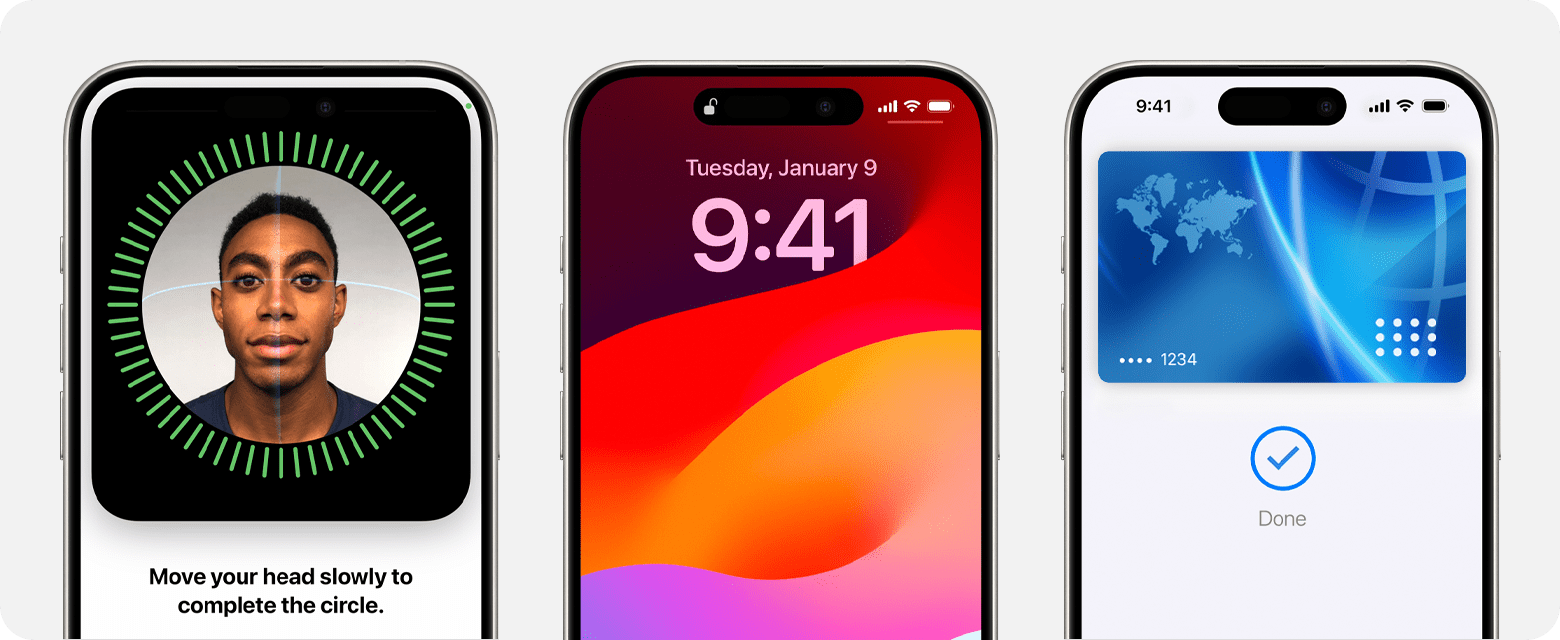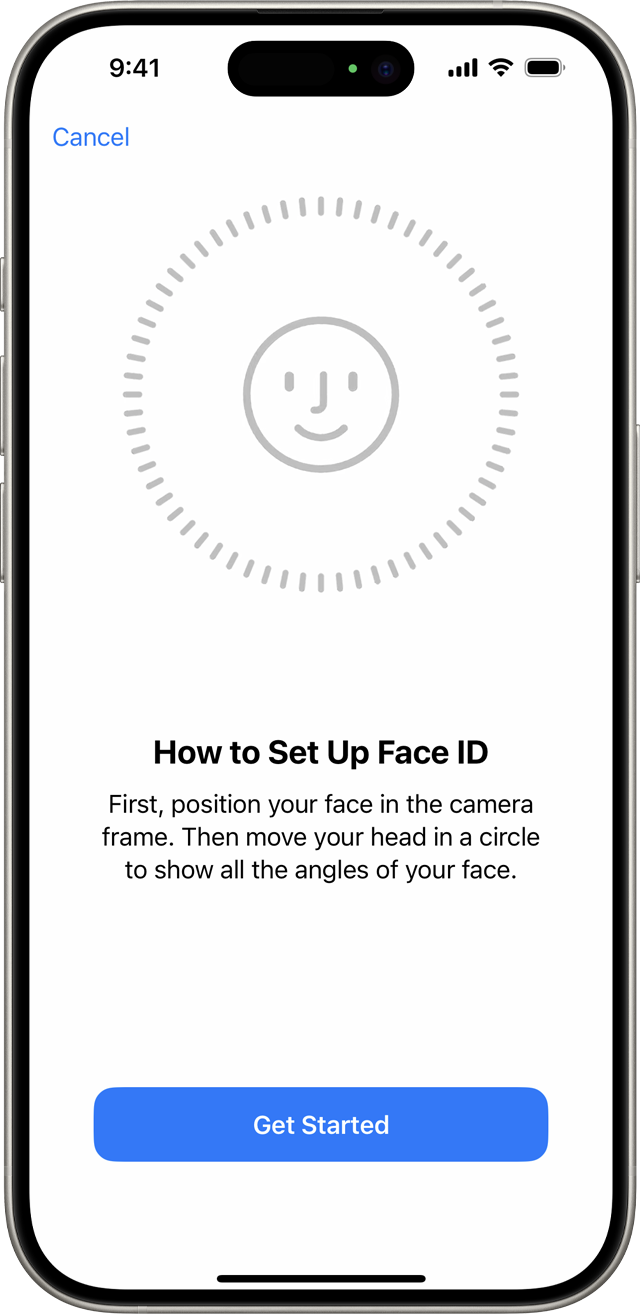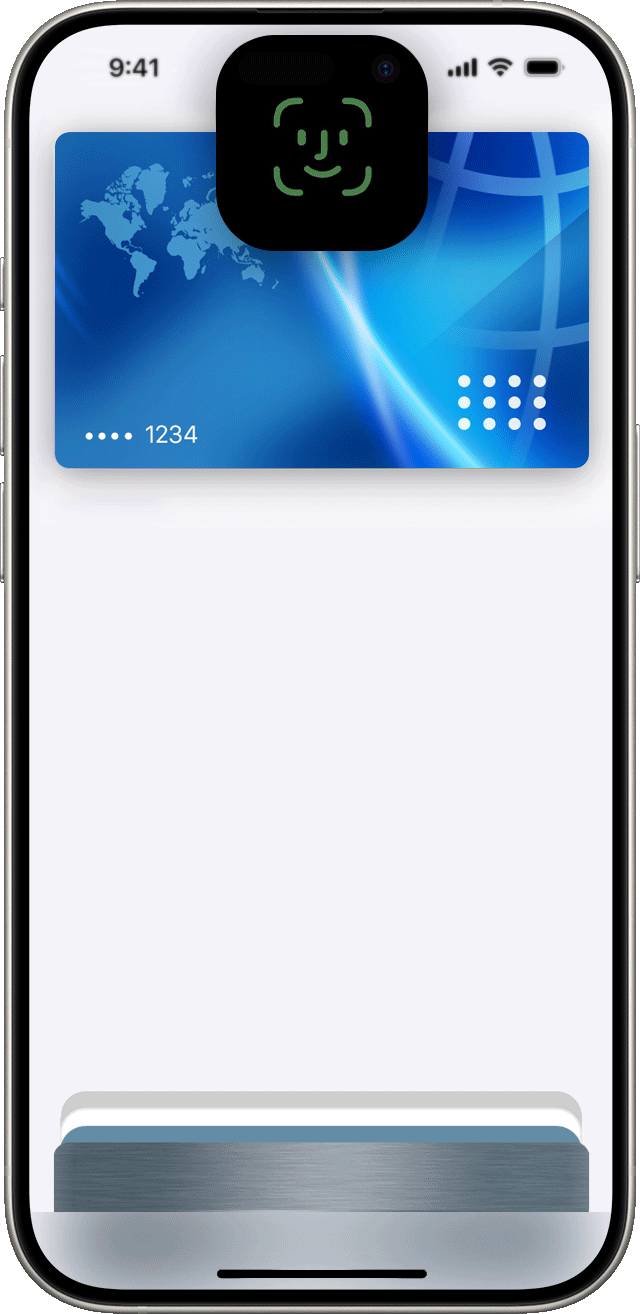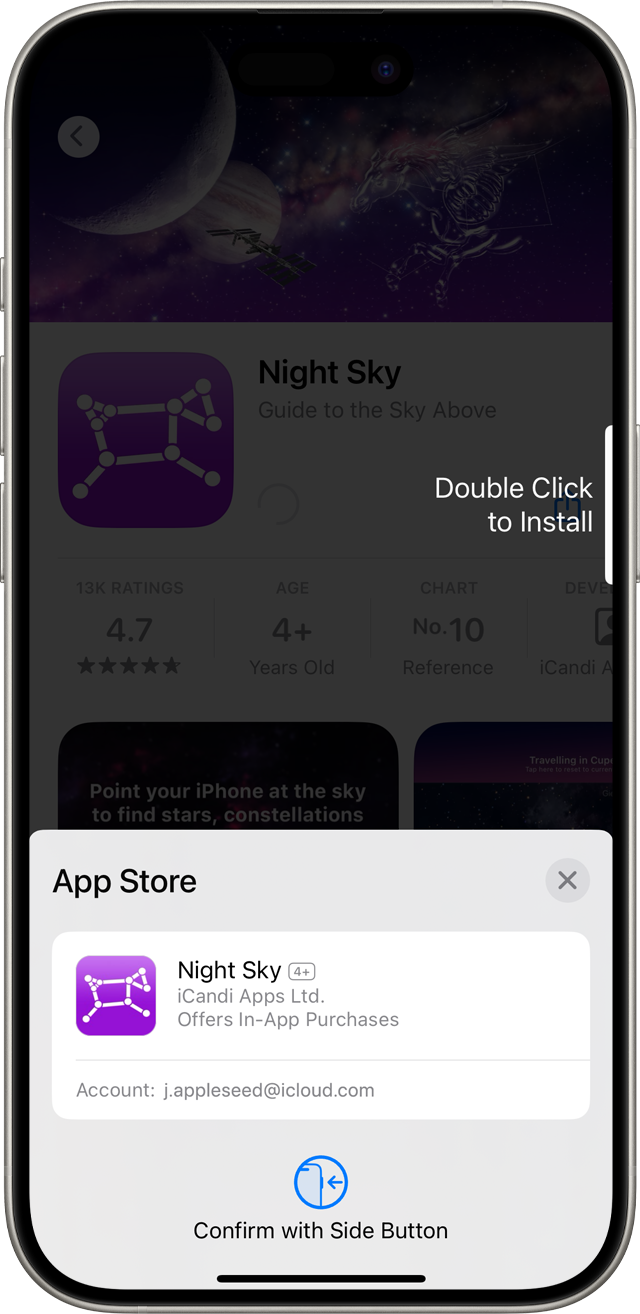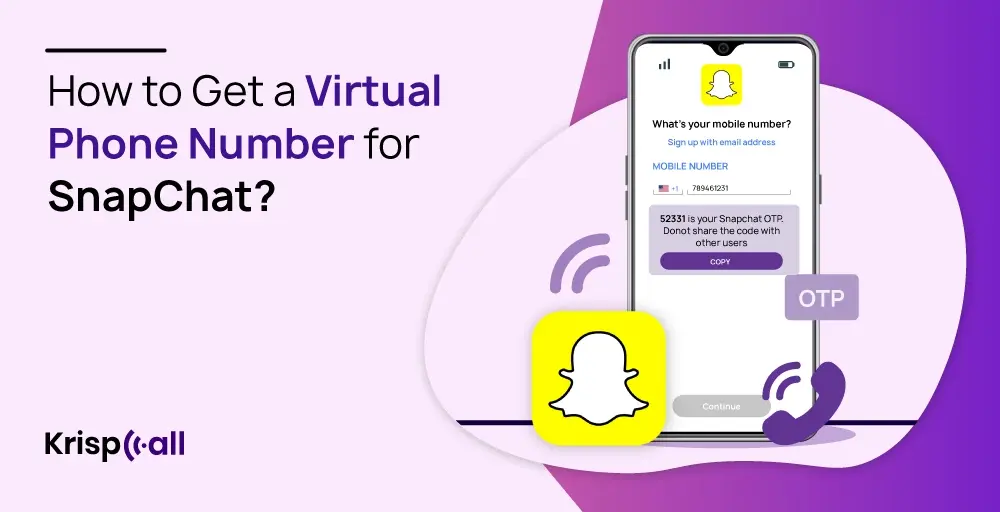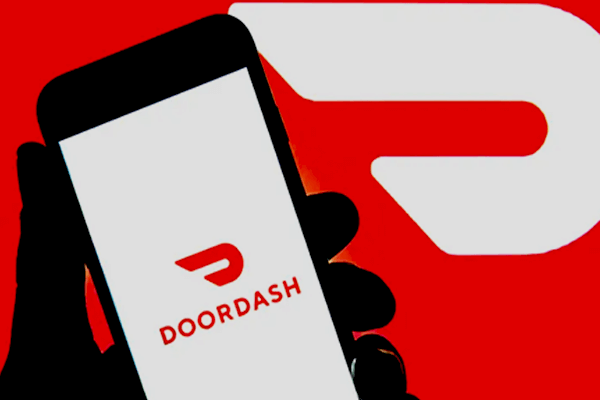Face ID is an advanced feature that allows you to securely unlock your iPhone or iPad, authenticate purchases, sign in to apps, and more, all with just a glance. Let’s take a closer look at how you can make the most of this convenient and secure technology.
Setting Up Face ID
To get started with Face ID, you’ll first need to set it up on your device. Here’s how:
- Go to Settings and tap on Face ID & Passcode. If prompted, enter your passcode or create one if you haven’t already.
- Tap on “Set Up Face ID.”
- Hold your device in portrait orientation and position your face in front of it, then tap “Get Started.”
- Gently move your head to complete the circle within the frame. If you’re unable to move your head, tap on “Accessibility Options.”
- After the first Face ID scan is complete, tap “Continue.”
- Repeat the process of moving your head to complete the circle for a second time.
- Finally, tap “Done.”
You can also customize which features you want to use with Face ID or reset Face ID by going to Settings and tapping on Face ID & Passcode.
Unlocking your Device with Face ID
Once you have set up Face ID, you can use it to unlock your iPhone or iPad with ease. Here’s how:
- Raise your device or tap on the screen to wake it up.
- Swipe up from the bottom of the Lock screen.
- If you’re using an iPhone, hold it in portrait orientation and glance at it to unlock.
On an iPad or iPhone 12 or later, you can hold your device in either portrait or landscape orientation. Just make sure that your finger doesn’t cover the TrueDepth camera. If you’re wearing a face mask, you’ll be asked to enter your passcode after swiping up.
To enable or disable this feature, go to Settings, then tap on Face ID & Passcode, and select iPhone Unlock or iPad Unlock.
Using Face ID for Purchases
Face ID can also be used to authenticate purchases with Apple Pay and in the iTunes Store, App Store, and Book Store in Apple Books. Here’s how:
Using Apple Pay in a Store:
- Ensure that you’re using an iPhone.
- Make sure that Apple Pay is set up and turned on in Settings > Face ID & Passcode.
- To use your default card, double-click the side button. If you want to use a different card, double-click the side button, tap your default card, and choose another card.
- Glance at your iPhone to authenticate with Face ID. If you’re wearing a face mask and haven’t set up Face ID with a mask, tap “Pay with Passcode” and enter your passcode instead.
- Hold the top of your iPhone near the contactless reader.
- Wait for “Done” and a checkmark to appear.
Making a Purchase within an App or on a Website:
- Tap on the “Buy with Apple Pay” button or choose Apple Pay as the payment method. Confirm your payment information, and if you want to use a different card, tap the Next button next to your current card.
- Double-click the side button and glance at your iPhone or iPad.
- Wait for “Done” and a checkmark to appear.
Using Face ID in the iTunes Store, App Store, and Book Store in Apple Books:
To use Face ID for purchasing content from these stores, follow these steps:
- Go to Settings > Face ID & Passcode and make sure that iTunes & App Store is turned on.
- Open the iTunes Store, App Store, or Book Store app.
- Tap on something that you want to buy.
- When prompted to pay, double-click the side button, and glance at your iPhone or iPad. If you’re wearing a face mask and haven’t set up Face ID with a mask, tap “Pay with Passcode” and enter your passcode instead.
- Wait for “Done” and a checkmark to appear.
In addition to unlocking your device and making purchases, you can also use Face ID to sign in to certain apps and autofill usernames and passwords in Safari.
Signing in to Apps
You can use Face ID to sign in to apps that support signing in with Touch ID. Here’s how:
- Open the app and tap on the sign-in option.
- If asked, grant the app permission to use your username and password.
- Glance at your iPhone or iPad to sign in.
To manage which apps use Face ID for sign-in, go to Settings > Face ID & Passcode and tap on Other Apps.
Autofill Passwords in Safari
Face ID can also autofill your saved usernames and passwords for websites in Safari. Here’s how to enable this feature:
- Go to Settings > Face ID & Passcode and turn on Password AutoFill.
- Open Safari and navigate to a website.
- Tap on the sign-in field. If your username or password appears above the keyboard, tap on it.
- Glance at your iPhone or iPad to autofill your username and password.
Learn More
To explore more about Face ID and its features, you can:
- Find out about the advanced technology behind Face ID.
- Get additional help with using Face ID on your iPhone or iPad.
- Discover which iPhone and iPad models support Face ID.
- Learn how to use gestures with your iPhone 13 and other Face ID models.
- Understand how to use Face ID while wearing a mask on iPhone 12 or later.
Face ID is a powerful and convenient tool that enhances the security and usability of your iPhone or iPad. Take advantage of this innovative feature to simplify your digital life without compromising on security.
Nguồn: https://eireview.org
Danh mục: Technology